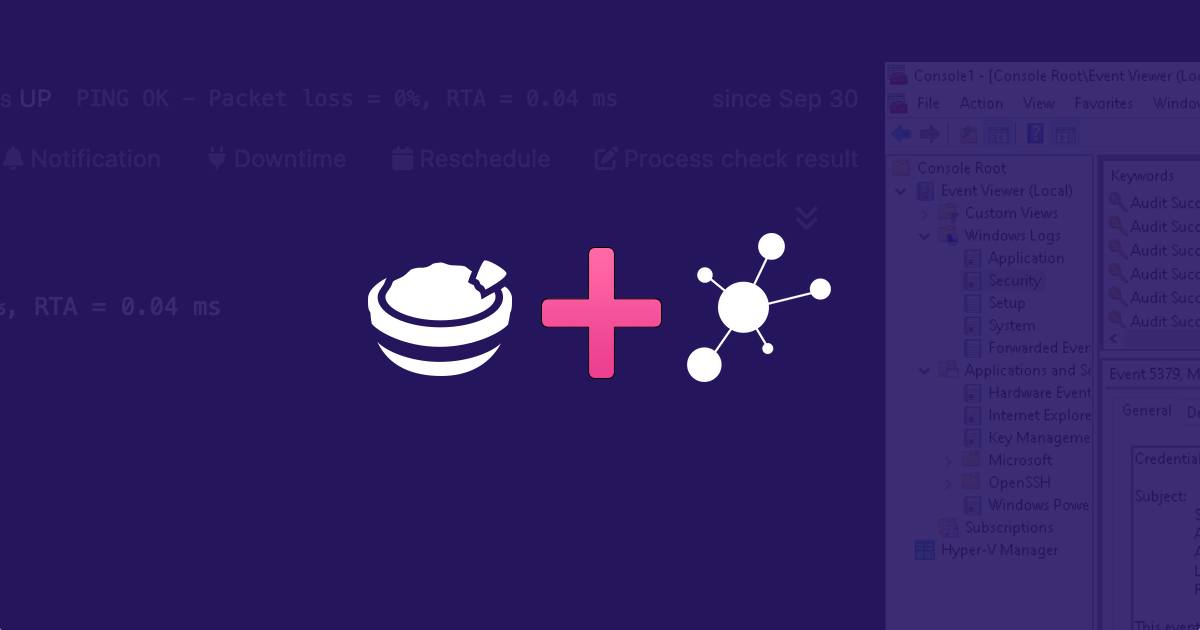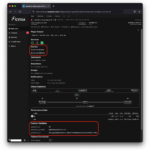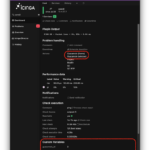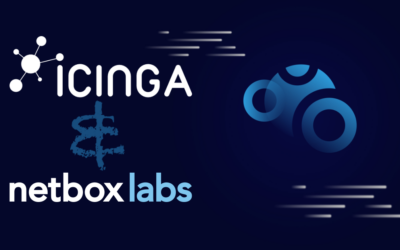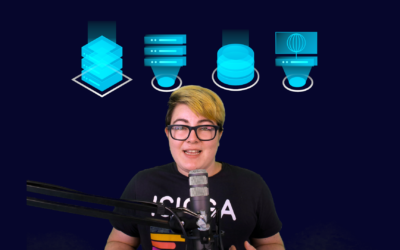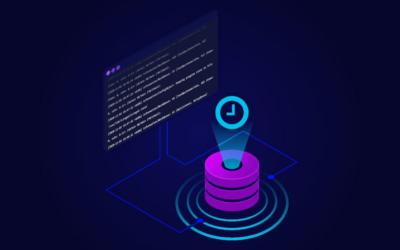This is a guest blogpost from Cecilia Gripenberg from RedBridge
Integration Magic
One of Icinga’s greatest strengths is its ability to integrate with other systems and use those systems’ data to enrich monitoring. It can write time-series data to InfluxDB, Graphite or even Prometheus with our icinga2-exporter. It can talk to different data sources so that hosts and services can be created and managed automatically. This means that lots of manual work is eliminated. What is also very helpful is being able to pull or present information from those other systems in Icinga’s web user interface, Icingaweb2. So a user does not have to jump from one webpage/tab/window to another just to see information that is relevant to a host, service or application. What if you could connect directly to your server from Icinga?
Remote connections
Quite often monitoring systems are used by IT support teams that work with the servers and applications using remote connections such as Remote Desktop Protocol (RDP), Secure Shell (SSH), Virtual Network Computing (VNC), and even Telnet. But this often means that everyone on the team has to be onboarded and their clients have to be configured with every single connection required. This may be relatively painless if you are dealing with a few dozen servers.
But what if you have hundreds of servers? That’s where a remote desktop gateway can come in handy. Citrix and VMware Horizon are quite popular, but what if your IT department is on a tight budget or you want to use some energy-saving Raspberry Pis? That’s where Apache Guacamole comes in. This is a fully open-source web browser-based remote desktop gateway that supports all the protocols above. This means you can configure all your remote connections once, and everyone on the team can share these remote connections. It also means that your team only needs a modern web browser to connect to the servers. If you’re a Managed Service Provider with overlapping networks, you also can easily install multiple Guacamole instances for
each of these networks.
So how do you integrate Icingaweb2 and Guacamole? By adding links to instantly connect to your servers without ever leaving Icinga.
You can create direct links to your specified connection using a special URL. Guacamole connection URLs are using a connection identifier encoded in base64url (connection id # + null byte + client identifier type + nullbyte + database type) when the database used is MySQL or Postgres. See Guacamole source code on GitHub.
Direct yourself to success
Icinga Director’s Sync & Import is extremely handy if you want to automatically configure your links in Icingaweb2 and you are using these databases. It will save you lots of time re-configuring Icinga when connections change in Guacamole. If you are using the JSON or Quickconnect plugins, there are ways around this.
Add a new Application Resource
Cogwheel => Application => Resources => Create a New Resource
Resource Type: SQL Resource Name: guacamole_db Database Type: MySQL or PostgreSQL Host: guacamole.example.com Port: 5432/3306 Database Name: guacamole Username: guacamole_user Password: GuacaGuacaMole
Add a new import source
This will ingest data from the Guacamole database and generate some client connection identifiers
Icinga Director => Automation => Import source => Add
Import source name: guacamole_db Source Type: SQL Key column name: connection_name Resource name: guacamole_db
PostgreSQL DB Query:
SELECT connection_id,connection_name,REPLACE(REPLACE(TRIM( TRAILING '=' from encode(concat(connection_id,'\000','c','\000','postgresql')::bytea, 'base64')),'+','-'),'/','_') AS connection_url from guacamole_connection;
MySQL DB Query:
SELECT connection_id,connection_name,TRIM(TRAILING '=' FROM REPLACE(REPLACE( TO_BASE64(CONCAT(connection_id,CHAR(0x00),'c',CHAR(0x00),'mysql')), '+', '-'), '/', '_')) AS connection_url from guacamole_connection;
Should you have security concerns around reading the table directly, you can always use a VIEW that only exposes the necessary columns. Or you could export a CSV from your query which is accessible to Icinga Director.
Add a property modifier (under Modifiers)
Property: connection_url
Target property: guacamole_whole_url
Modifier: Combine multiple properties
Pattern:
https://guacamole.example.com:8080/#/client/${connection_url}
Add a new sync rule
Property 1 (Adds a custom variable that shows the connection ID number)
Source Name: guacamole_db Destination Field: Custom variable (vars.) Custom variable: guacamole_id Source column: connection_id Set based on filter: no Merge Policy: merge
Property 2 (Makes sure that an existing host is matched)
Source Name: guacamole_db Destination Field: display_name Source column: connection_name Set based on filter: no
Property 3 (Adds a partial connection URL)
Source Name: guacamole_db Destination Field: Custom variable (vars.) Custom variable: guacamole_identifier Source column: connection_url Set based on filter: no Merge Policy: merge
Property 4 (Adds a complete connection URL)
Source Name: guacamole_db Destination Field: Custom variable (vars.) Custom variable: guacamole_url Source column: guacamole_whole_url Set based on filter: no Merge Policy: merge
Once you’ve got your rules running and your Guacamole server up, all you need to do is to add
a Host Action link Icingaweb2.
If you are using the IDO:
Add one new host action to connect with a new web browser window:
Name: Guacamole (window) Type: Host Action Target: New Window URL: $_host_guacamole_url$ Filter: _host_guacamole_identifier=*
Add one new host action to connect within Icingaweb2:
Name: Guacamole (Frame) Type: Host Action Target: New Column URL: $_host_guacamole_url$ Filter: _host_guacamole_identifier=*
If you are using the Icinga DB:
Add one new host action to connect with a new web browser window
Name: Guacamole (window) Type: Host Action Target: New Window URL: $host.vars.guacamole_url$ Filter: host.vars.guacamole_identifier=*
Add one new host action to connect within Icingaweb2
Name: Guacamole (Frame) Type: Host Action Target: New Column URL: $host.vars.guacamole_url$ Filter: host.vars.guacamole_identifier=*
Once you run your import and apply rules, any hosts with matching display names should nowhave a link next to then in the Actions section.
- Actions and Custom variables when using IcingaDB
- Actions and Custom variables when using Icinga IDO
You’re done!
Should you have multiple Guacamole servers, just repeat the steps starting from Application Resource to Add a new sync rule. The import source name, sync rule name, and application resource name must be unique.
Monitoring Guacamole
No guide would be complete without some monitoring guidance.
| Component | What | Plugins |
| Guacamole daemon (guacd) | Ensure it is running and its listening port is up | check_tcp |
| Guacamole client | Make sure the web page is responding and the Tomcat server is alive | check_http |
| Database | Check whether your database can be logged into and that it is performing well. | Check out Linuxfabric’s great MySQL monitoring plugins |
| Tomcat / guacd | Log files | Ship your logs to your favorite logging solution, we really love Loki, as it integrates with Grafana well |
Notes
JSON
If you are using the json authentication backend, connection urls are easy to generate as no connection IDs are used. You can add a simple HTML page with Javascript which will translate your connection name to the base64url format.
Quickconnect
If you are using the quickconnect backend, connection urls are generated by talking to the backend. I have made an example page that will let you perform this automatically.
This is a guest blogpost from Cecilia Gripenberg from RedBridge