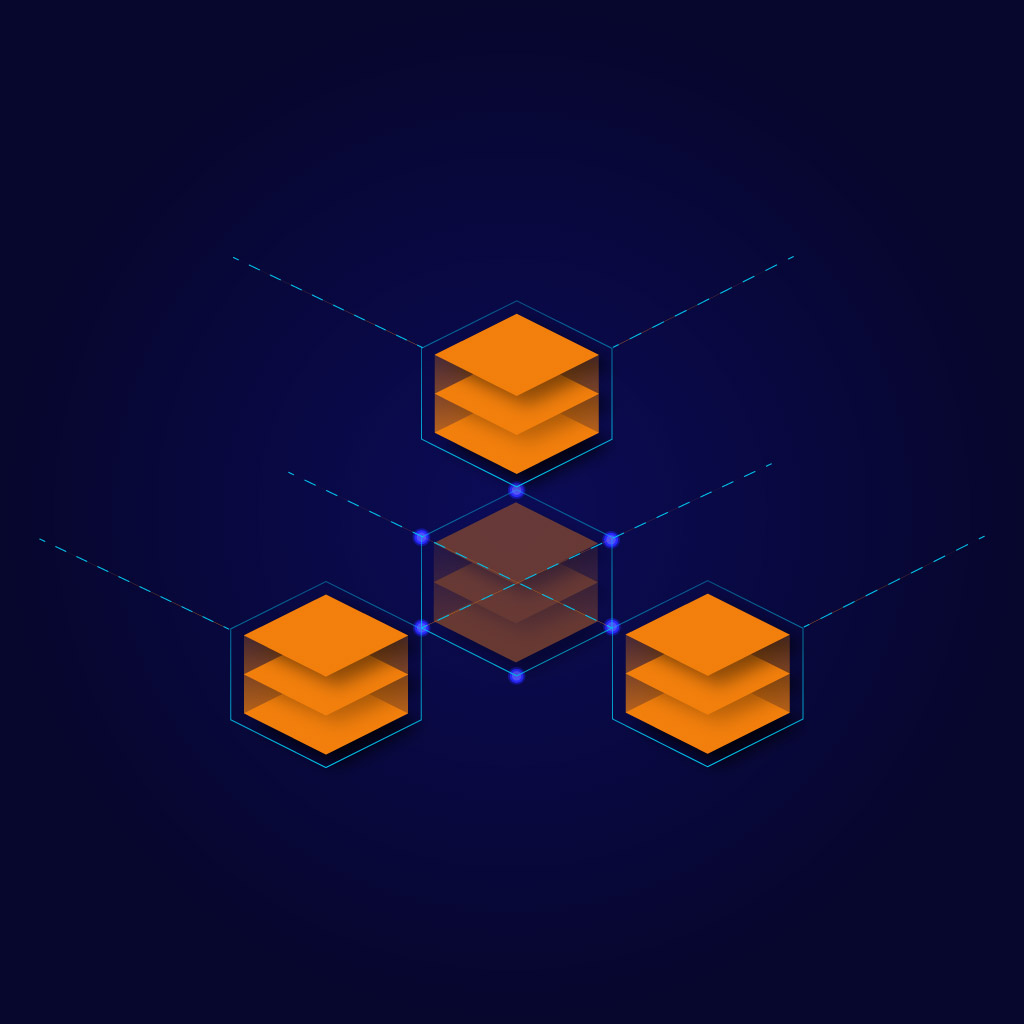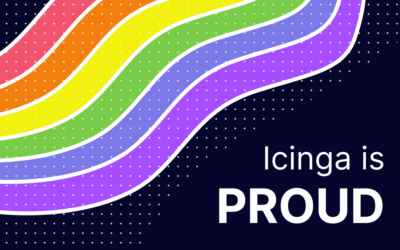Network monitoring is a continuous analysis of a network to detect and correct any performance issues. Network monitoring involves collecting network statistics to determine the quality of services offered by the network. With tools like Icinga, it’s possible to monitor hardware and software in your network. Espacially in the pandemic when many employees work from home, it’s good to have a tool which checks the network permanently.
Network monitoring has three big benefits
1. Identification of issues anywhere in the network
Network monitoring can help you to locate a problem very fast and precise. It can also tell you who needs to fix it. When you use network monitoring, you can notice every performance change that could be problematic for your network.
2. Better use of IT Resources
Tools like Icinga can take care of your network. You don’t need IT specialists that need to look after the network and search for the error. They can work on stuff that really need human skills. The actual work time gets a lot more efficient with tools like icinga.
3. Historical and Baseline Data
Your Network Monitoring Tool will save data from the last problems. When a problem is happening, the tool will send you an alert immediately that you can solve the problem fast. Network monitoring offers more, beacuse historical data gives you a comparison point to determine optimal network performance or identify poor performance.
How can I monitor my network?
The Icinga tool has many plugins for good network monitoring. Some of the most important plugins are able to secure the most and consistence performance for your network. A list with all relevant plugins of Icinga can you find here.
dhcp-Plugin
This is a plugin that checks the availability of DHCP servers on a network.
ping-plugin
The check_ping plugin uses the ping command to probe the specified host for packet loss (percentage) and round trip average (milliseconds). This command uses the host’s address attribute if available and falls back to using the address6 attribute if the address6 attribute is not set.
snmp-plugin
The check_snmp plugin checks the status of remote machines and obtains system information via SNMP. This plugin uses the snmpget command included with the NET-SNMP package.
tcp-plugin
The check_tcp plugin tests TCP connections with the specified host (or unix socket).
udp-plugin
The check_udp plugin tests UDP connections with the specified host (or unix socket).
interfacetable-plugin
The check_interfacetable_v3t plugin generates a html page containing information about the monitored node and all of its interfaces.
itraffic/itraffic64-plugin
The check_itraffic/itraffic64 plugin checks the utilization of a given interface name using the SNMP protocol.
interfaces-plugin
The check_interfaces plugin uses SNMP to monitor network interfaces and their utilization.
nwc_health-plugin
The check_nwc_health plugin uses SNMP to monitor network components. The plugin is able to generate interface statistics, check hardware (CPU, memory, fan, power, etc.), monitor firewall policies, HRSP, load-balancer pools, processor and memory usage.
Thola plugin
The Thola plugin is a tool for monitoring network devices, that mainly uses SNMP. To run these commands you need a server that is running the Thola API. If you don’t know how to do this, you can have a look at the plugin’s documentation. Also, you have to put the Thola-client binary into the PluginContribDir.
More information about all the Thola plugins can you find here.
Plugin Check Commands for Manubulon SNMP
The SNMP Manubulon Plugin Check Commands provide configuration for plugin check commands provided by the SNMP Manubulon project. The SNMP manubulon plugin check commands assume that the global constant named ManubulonPluginDir is set to the path where the Manubublon SNMP plugins are installed.
More information about all the Check Commands for Manubulon SNMP can you find here.
Windows Plugins
Icinga has also the ability to do this spcifically for windows. At large you can use the same plugins for windows. The documentation is just a bit different. Here is the link for all of them: https://icinga.com/docs/icinga-for-windows/latest/plugins/doc/10-Icinga-Plugins/
Hopefully you have a better view of network monitoring now. It can help a lot for the own network as i mentioned in the plugins. A tool like Icinga can do all the work that your IT specialists usually need to do.