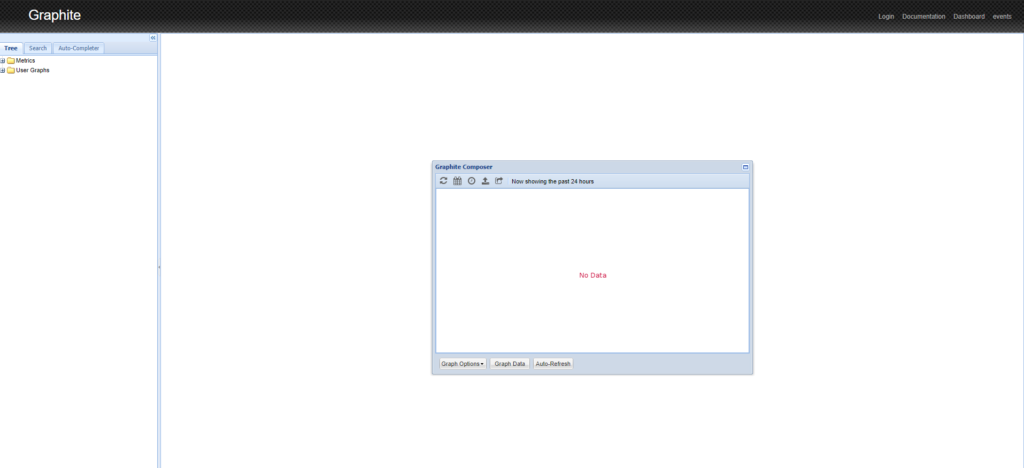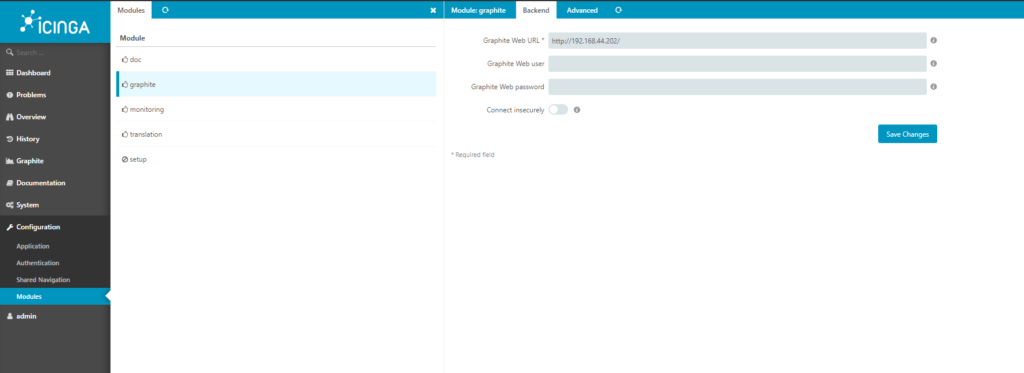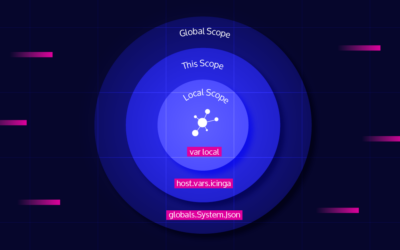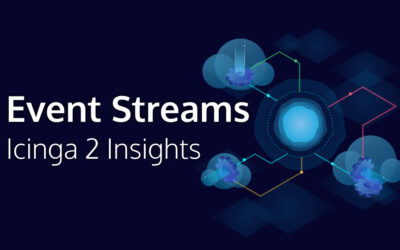Introduction
In this post, I will show you how easy you can integrate Graphite with Icinga Web 2. I assume you have a Icinga 2 ready with Icinga Web 2 Server running, and you have an additional Linux Server where you will install Graphite. It’s recommended to have Graphite in a Linux box out of your Icinga Web 2 Server. This scenario was tested on two Linux Servers with Centos 7. Let’s rock:
On the Linux Box for installing Graphite, let’s update / upgrade our CentOS, then install epel-release repository, and ifinally install graphite and tools needed from epel-release repository:
# yum update -y && yum upgrade -y # yum install -y epel-release # yum -y install graphite-web python-carbon httpd
Now, we need to modify the following file: /etc/graphite-web/local_settings.py , you need to find the following commented lines:
#SECRET_KEY ='.....' #TIME_ZONE = '.....'
You will need to uncommnet them, and add the correct values :
#SECRET_KEY ='You need to put here a hash value by your own' #TIME_ZONE = 'Here you need to use a timezome, same one as the server'
Check sample values:
SECRET_KEY = IcingA234Web2flkdslkrselkrlek32lk3lk' TIME_ZONE = 'America/Santo_Domingo'
Remember to save the changes. Now, we need to edit the following file: /etc/httpd/conf.d/graphite-web.conf , you will have something like this:
<IfModule mod_authz_core.c> # Apache 2.4 Require local </IfModule>
Now, it should be look like this:
<IfModule mod_authz_core.c> # Apache 2.4 Require all granted </IfModule>
Now, let’s proceed to generate the database for the graphite, execute the following:
/usr/lib/python2.7/site-packages/graphite/manage.py syncdb
You will get an output like this:
Creating tables ... Creating table account_profile Creating table account_variable Creating table account_view Creating table account_window Creating table account_mygraph Creating table dashboard_dashboard_owners Creating table dashboard_dashboard Creating table events_event Creating table url_shortener_link Creating table auth_permission Creating table auth_group_permissions Creating table auth_group Creating table auth_user_groups Creating table auth_user_user_permissions Creating table auth_user Creating table django_session Creating table django_admin_log Creating table django_content_type Creating table tagging_tag Creating table tagging_taggeditem You just installed Django's auth system, which means you don't have any superusers defined. Would you like to create one now? (yes/no): yes <- HERE YOU NEED TO ANSWER YES Username (leave blank to use 'root'): <- IT WILL TAKE USERNAME AUTOMATICALLY, FOLLOW INSTRUCTION Email address: root@localhost <- YOU NEED TO SPECIFY EMAIL Password: <- ADD A PASSWORD HERE Password (again): <- CONFIRM PASSWORD AGAIN Superuser created successfully. Installing custom SQL ... Installing indexes ... Installed 0 object(s) from 0 fixture(s)
Now, we need start and enable some services, and change permission to graphite-web directory:
chown -R apache. /var/lib/graphite-web systemctl start carbon-cache systemctl enable carbon-cache systemctl restart httpd systemctl enable httpd
Now, point your browser to http://your-graphite-ip-or-hostname/ and you should get an output like this:
On Icinga Web 2 Server:
Let’s enable graphite feature:
# icinga2 feature enable graphite
We need to define Graphite object, for that we need to create the file /etc/icinga2/features-enabled/graphite.conf
vi /etc/icinga2/features-enabled/graphite.conf
and add the following content:
object GraphiteWriter "graphite" {
host = "IP OR HOSTNAME OF YOUR GRAPHITE SERVER"
port = 2003
enable_send_thresholds = true
}
Now, we need to create a bash script named graphite.sh and add the following content for installing Graphite module from repository:
#!/bin/bash -x
ICINGAWEB_MODULEPATH="/usr/share/icingaweb2/modules"
REPO_URL="https://github.com/icinga/icingaweb2-module-graphite"
TARGET_DIR="${ICINGAWEB_MODULEPATH}/graphite"
MODULE_VERSION="1.1.0"
git clone "${REPO_URL}" "${TARGET_DIR}" --branch v${MODULE_VERSION}
Now give permissions and execute it:
# chmod +x graphite.sh # ./graphite.sh
You will see an output like this:
+ ICINGAWEB_MODULEPATH=/usr/share/icingaweb2/modules + REPO_URL=https://github.com/icinga/icingaweb2-module-graphite + TARGET_DIR=/usr/share/icingaweb2/modules/graphite + MODULE_VERSION=1.1.0 + git clone https://github.com/icinga/icingaweb2-module-graphite /usr/share/icingaweb2/modules/graphite --branch v1.1.0 Cloning into '/usr/share/icingaweb2/modules/graphite'... remote: Enumerating objects: 23, done. remote: Counting objects: 100% (23/23), done. remote: Compressing objects: 100% (21/21), done. remote: Total 2772 (delta 5), reused 7 (delta 2), pack-reused 2749 Receiving objects: 100% (2772/2772), 834.80 KiB | 739.00 KiB/s, done. Resolving deltas: 100% (1400/1400), done. Note: checking out 'cb2a94397529f5a4b73d423fe89fabf2b0f064a6'. You are in 'detached HEAD' state. You can look around, make experimental changes and commit them, and you can discard any commits you make in this state without impacting any branches by performing another checkout. If you want to create a new branch to retain commits you create, you may do so (now or later) by using -b with the checkout command again. Example: git checkout -b new_branch_name
Now, let’s enable graphite module and restart icinga2 service:
# icingacli module enable graphite # systemctl restart icinga2
Go to Icinga Web interface, then go to Configuration -> Modules -> graphite -> and then select Backend Tab, at the Graphite Web URL textbox, you need to put Graphite IP or Hostname and then click on Save Changes button.
Now, let’s come back to Graphite Server and let’s edit the file /etc/carbon/storage-schemas.conf, and you will have a content similar to this:
....... ....... [carbon] pattern = ^carbon\. retentions = 60:90d [default_1min_for_1day] pattern = .* retentions = 60s:1d ......
Now, change it to this:
..... ..... [carbon] pattern = ^carbon\. retentions = 60:90d [icinga2_default] # intervals like PNP4Nagios uses them per default pattern = ^icinga2\. retentions = 1m:2d,5m:10d,30m:90d,360m:4y [default_1min_for_1day] pattern = .* retentions = 60s:1d ......
You see, that now we have a new tag defined named [icinga2_default]. Those are the rules for the retention and the pattern associated to ti.
Let’s remove icinga2 directory and its content:
# rm -rf /var/lib/carbon/whisper/icinga2
Restart carbon-cache service in order to generate new data based on new rule defined:
# systemctl restart carbon-cache
After restarting, just wait for a few minutes, and then you should be able to see some graphs:
Continue enjoying you Icinga Web by adding new features.