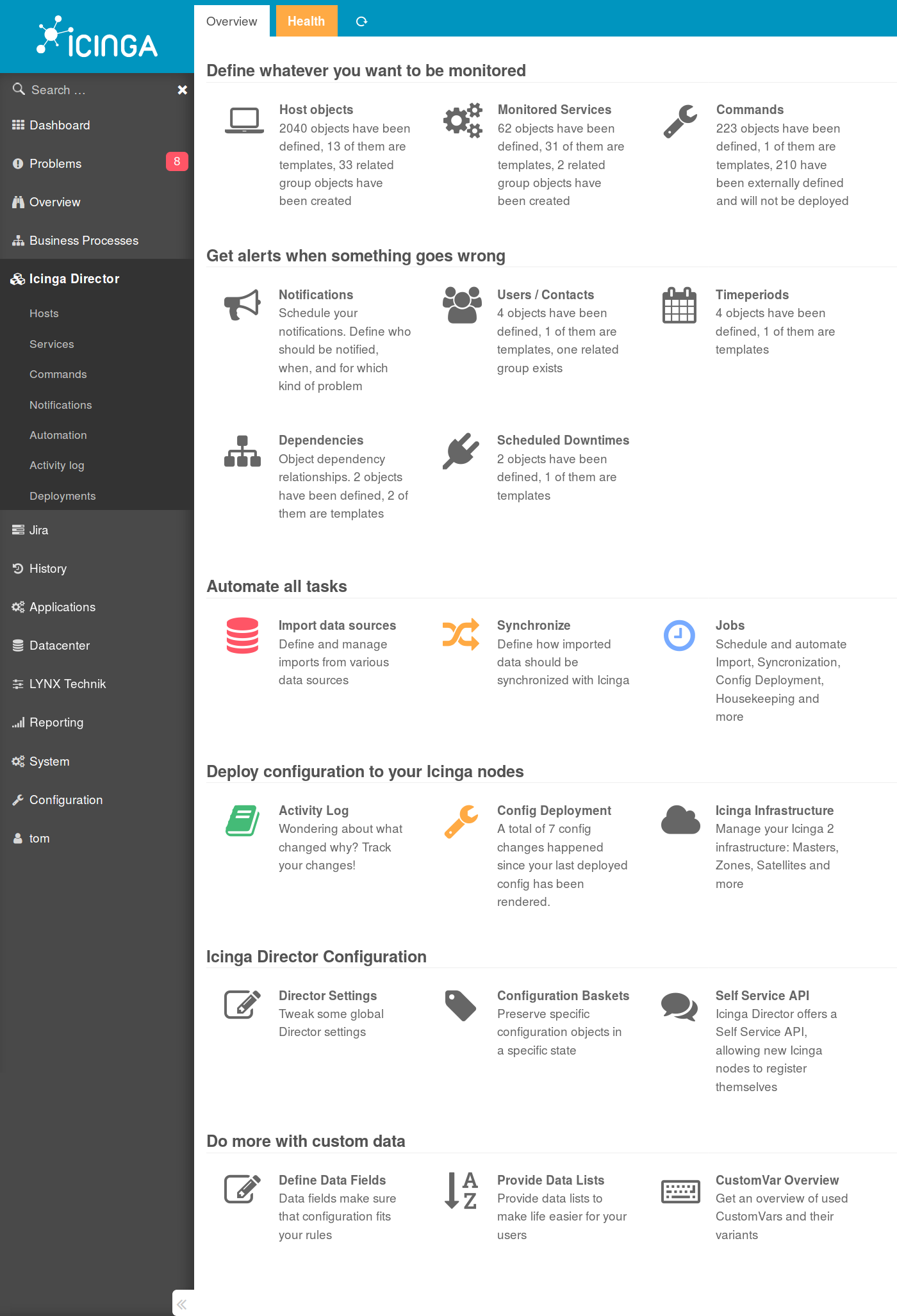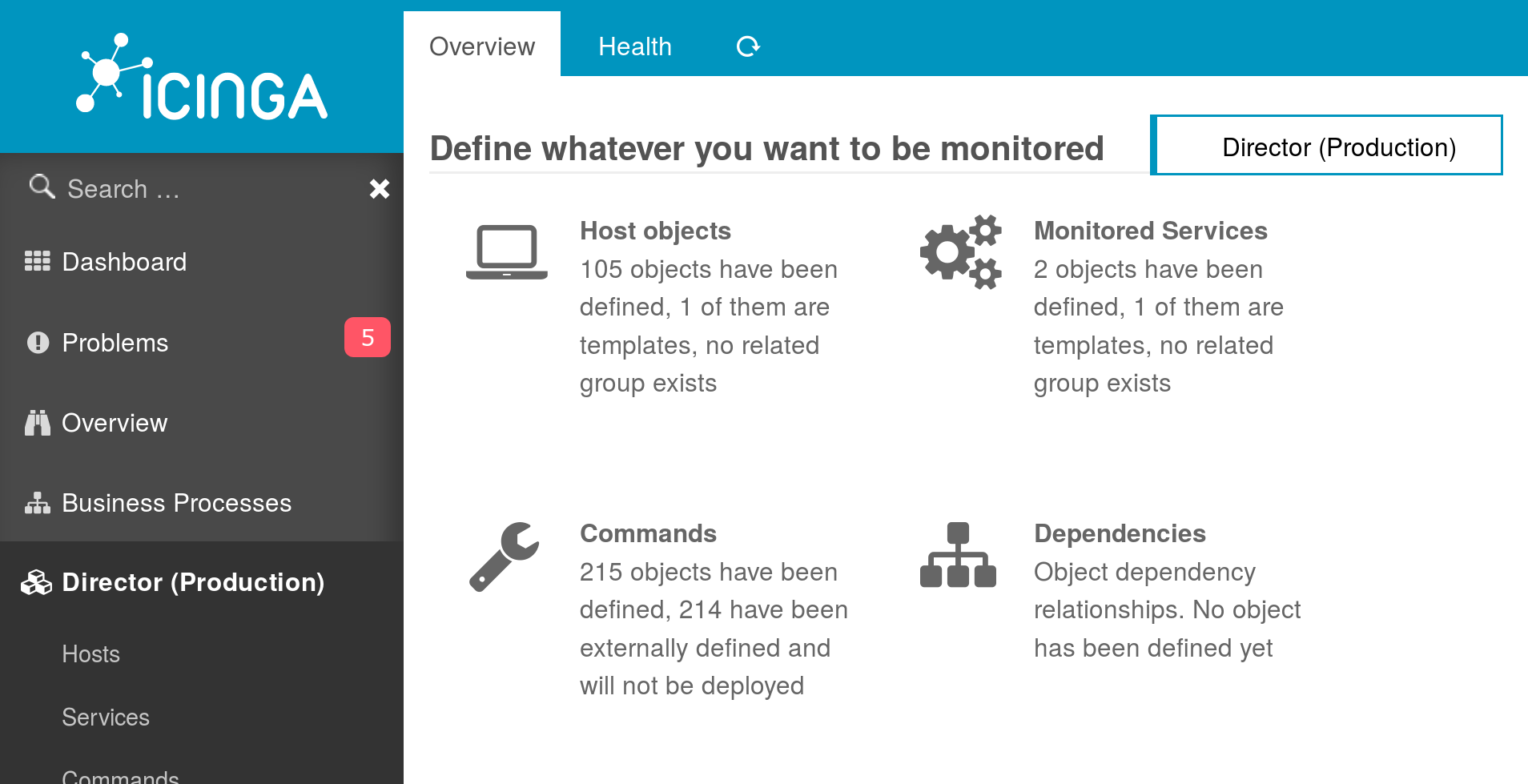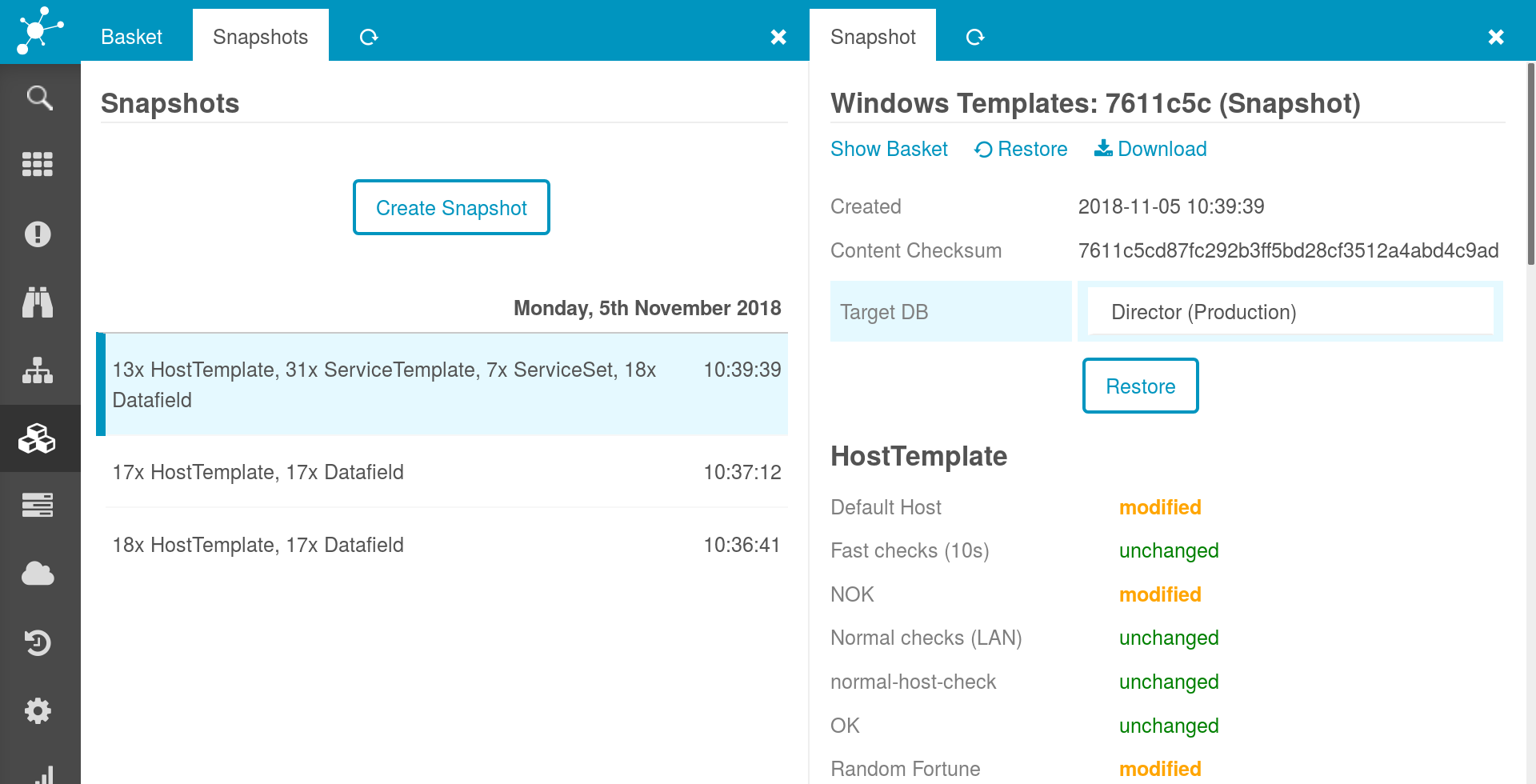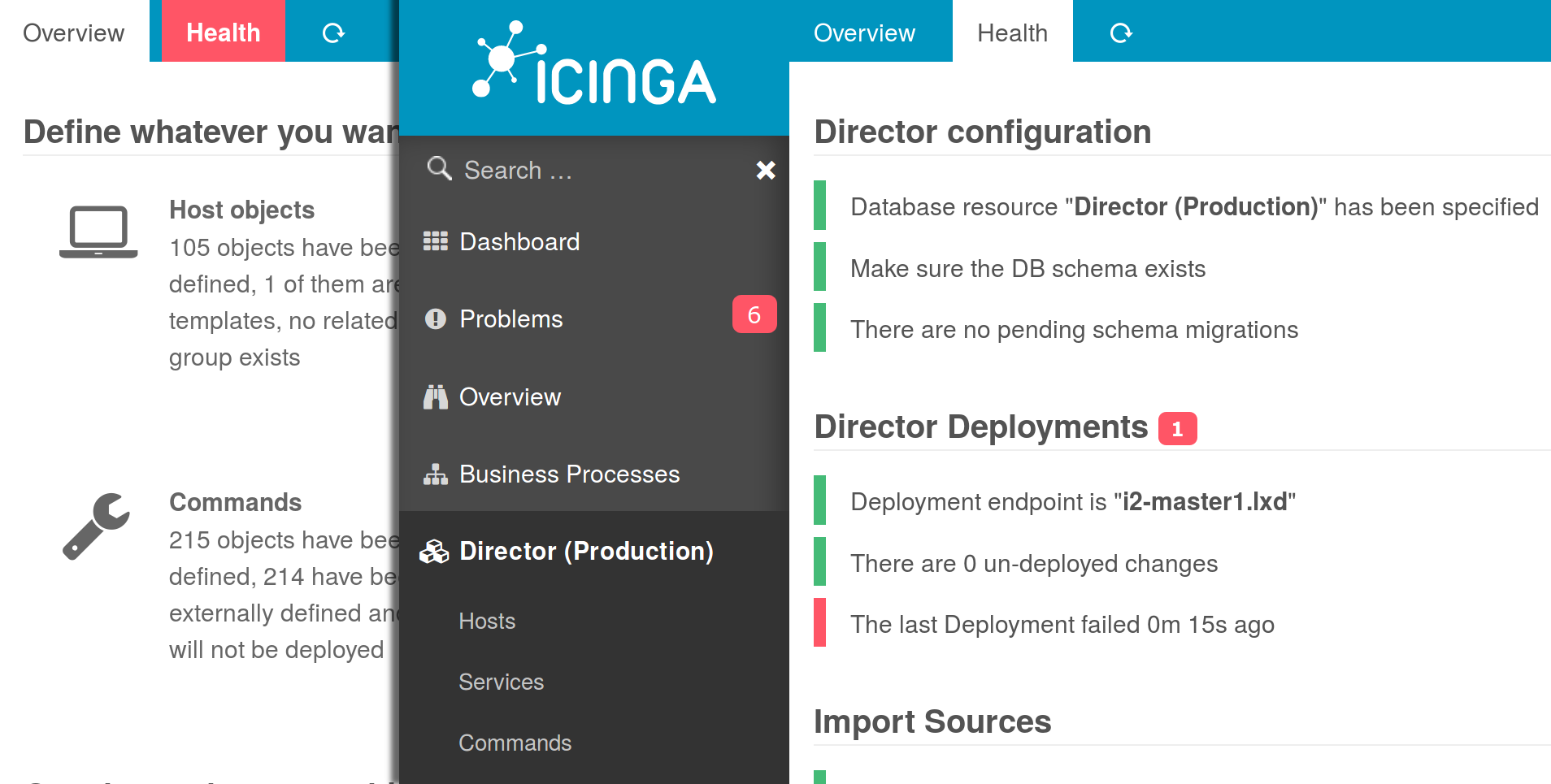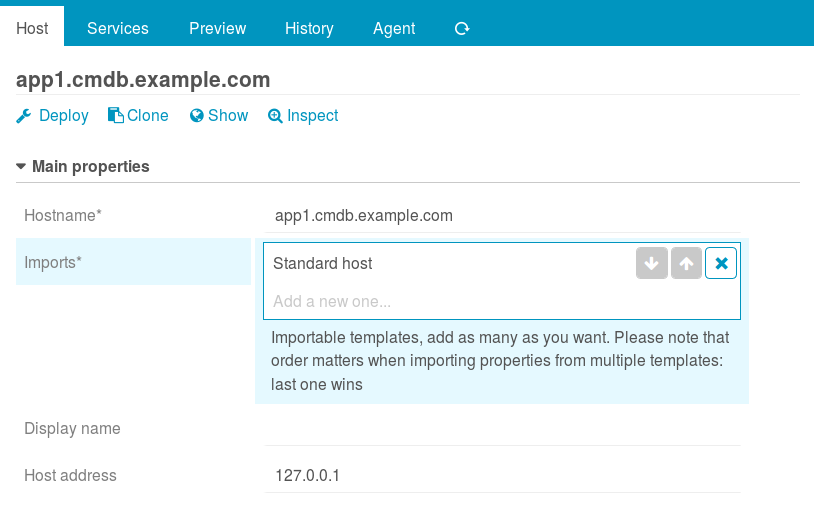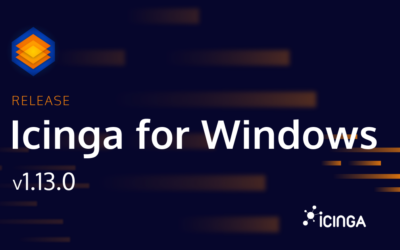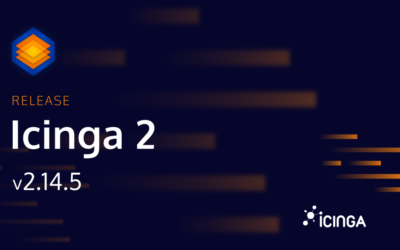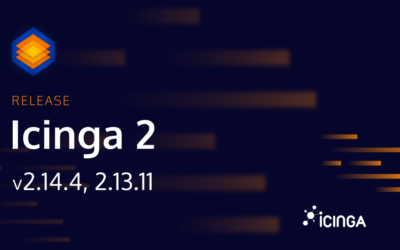Icinga Director v1.6.0 has been released with Multi-Instance Support, Configuration Baskets and improved Health Checks. We’re excited to announce new features that will help you to work more efficiently.
Work with multiple Director- and Icinga Instances
Many Icinga Users operate distinct instances for various reasons. Most of them do so to have distinct environments for testing and production. With v1.6.0 it is now possible to switch between them from a single Web frontend. You can also grant User Roles access do different Director Databases.
Put all your eggs in one Basket!
Or even better, use as many baskets as you want. Configuration Basket is the answer to one of our most-wanted features: the possibility to export, share and import all or parts of your configuration. This is not about monitored objects themselves. In a typical Director installation they are already highly automated, driven by many external sources.
Configuration Baskets are for your Host- and Service-Templates, (applied) Service-Sets, Commands, Import- and Sync-Definitions and much more. The basket takes care about all kind of tricky issues regarding related objects like Custom Data Fields.
So, what can this be used for?
- Configuration Backup before applying new changes. Ever reworked your Import and Sync, tweaked many many settings and wondered whether and how to eventually restore the former state in case your plans wouldn’t work out? Add the objects you’re working with to a Basket, create a snapshot.
- Comined with the Multi-Instance Support this makes even more fun: experiment new Service-Sets or Import strategies in your sandbox environment, diff to production – and ship your changes with a single click.
- Want to share an opinionated way of how to use a specific Check Plugin? Or how to Import and Sync from an Active Directory? Ship a related Director Basket with your Plugin!
Be healthy…
Director Health Checks are a thing since v1.5.0. Problems are now also immediately advertised on your Director Dashboard by changing the color of the “Health” tab. Click there to see the current state without the need to wait for the next automated Check Plugin execution.
…and try to look good
Various little changes have been applied to the UI, you might want to check our Changelog for all the details. The most obvious change might be that we moved form field description back where they used to be: right below the form field.
Ready to upgrade?
It’s quick and easy as always, please check our upgrading documentation for guidance and checkout or download our latest release.