Director Import Source configuration¶
To create a new VMware vSphere Import Source for the Icinga Director please go to the Director Dashboard and choose Import data sources:
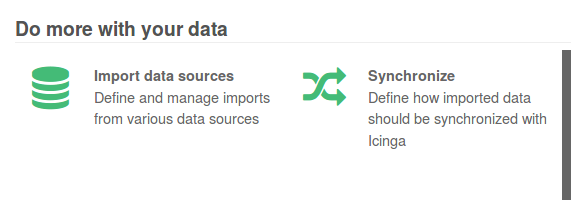
This brings you to your list of configured Import Source definitions, we want to Add a new one:
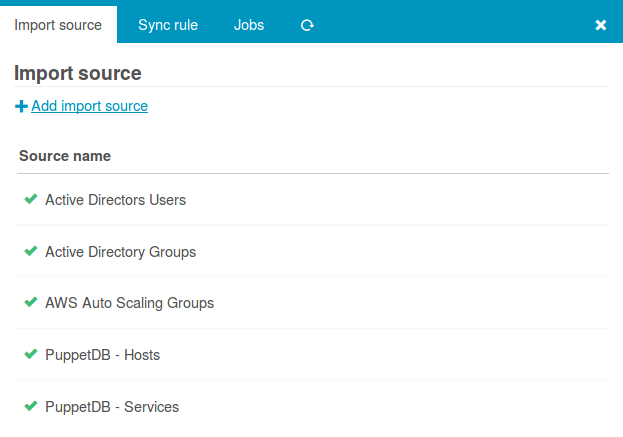
Naming is usually the hardest task. Please take some time to choose a good name for your new Import Source. The name should tell me what to expect from this Import Source, even when being completely new to your environment:
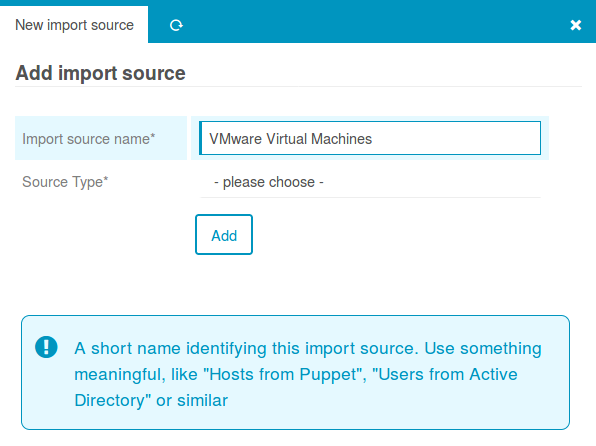
Even more important, please choose your Source Type. As you managed it to find this documentation I guess the VMware vSphere import is what you are looking for:
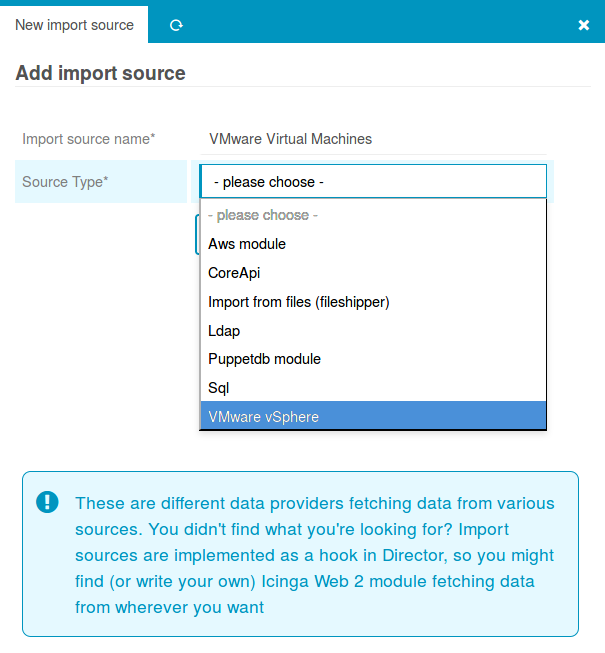
As soon as you’ve chosen the correct Source Type, it will ask you for more details. Please try to avoid creating connections to every single ESX host and fetch your data from your vCenter:
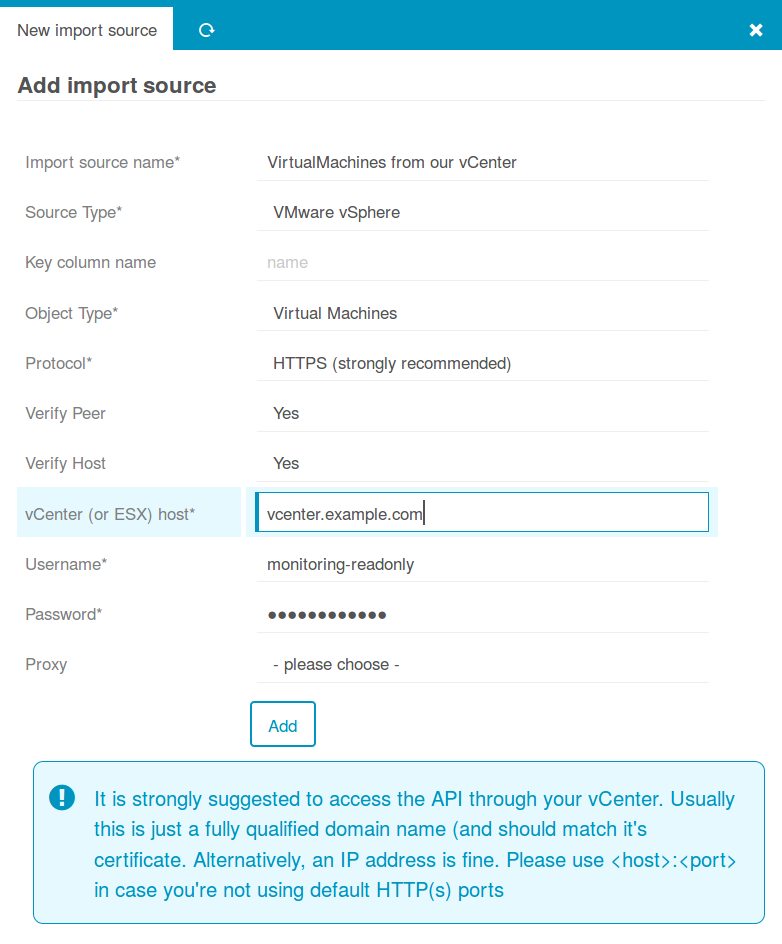
That’s it, once you confirmed that you want to Add this new Import Source you are all done. A click on the Preview tab should now already show some data:
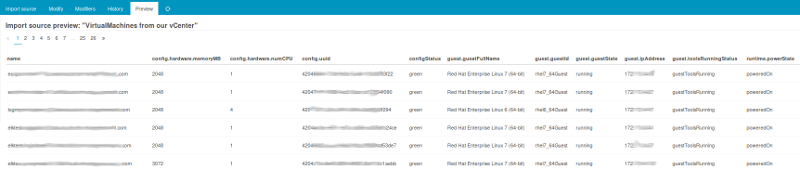
This proves that everything works fine. Now as usual, please define a Sync Rule for this Import source, as explained in the related Icinga Director documentation.