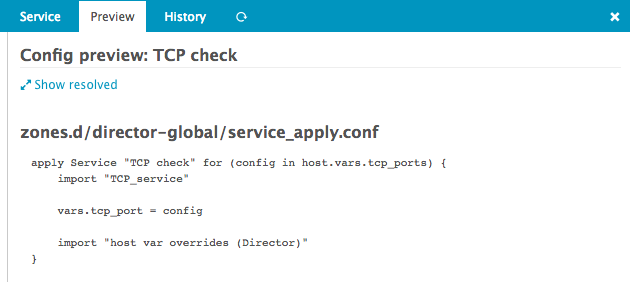Working with Apply for rules - tcp ports example¶
This example wants to show you how to make use of Apply For rule for services.
First you need to define a tcp_ports data field of type Array assigned to a Host Template.
Refer to Working with fields section to setup a data field.
You also need to define a tcp_port data field of type String, we will associate it to a
Service Template later.
Then, please go to the Dashboard and choose the Monitored services dashlet:
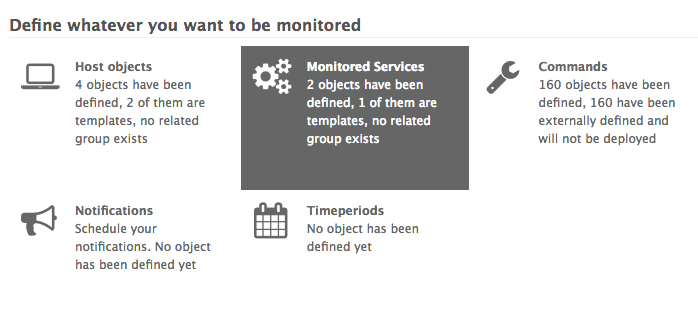
Then create a new Service template with check command tcp:
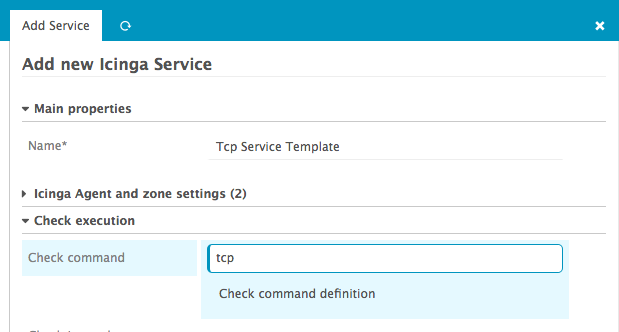
Then associate the data field tcp_port to this Service template:
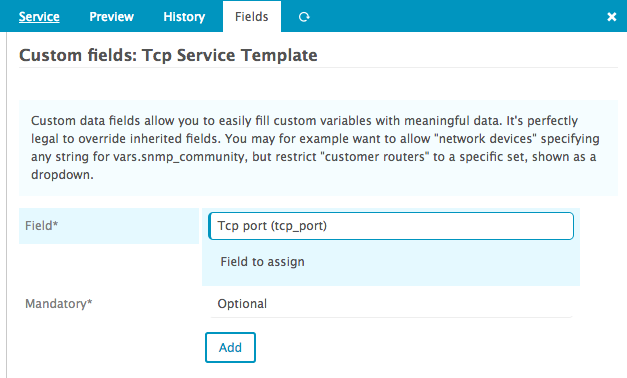
Then create a new apply-rule for the Service template:

Now define the Apply For property, select the previously defined field tcp_ports associated to
the host template. Apply For rule define a variable config that can be used as $config$, it
corresponds to the item of the array it will iterate on.
Set the Tcp port property to $config$:
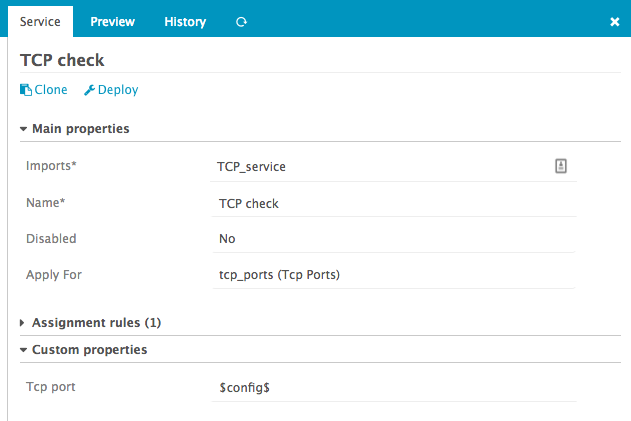
(Side note: if you can’t see your tcp_ports property in Apply For dropdown, try to create one
host with a non-empty tcp_ports value.)
That’s it, now all your hosts defining a tcp_ports variable will be assigned the Tcp Check
service.
Have a look at the config preview, it will show you how Apply For services will look like once
deployed: