Usage¶
Dynamically create hosts for AWS AutoScaling Groups¶
Our first use case are virtual Icinga host objects, one for each of your AWS AutoScaling Group. Single instances come and go, it’s tricky to monitor them in a meaningful way. Your AutoScaling Groups are here to stay, it is vital for your service that they are alive.
This example wants to teach you how to configure Director to automagically do this for you.
Create IAM User¶
We suggest creating a new user for Icinga2. In order to use all features of this module, assign the following policy to the user:
arn:aws:iam::aws:policy/AmazonEC2ReadOnlyAccess
Create a new host template¶
I’d strongly suggest to create a dedicated template that should be inherited by all your virtual AWS ASG hosts. This allows you to add service checks to the template, with the Director automagically deploying them as apply rules affecting all your ASG hosts.
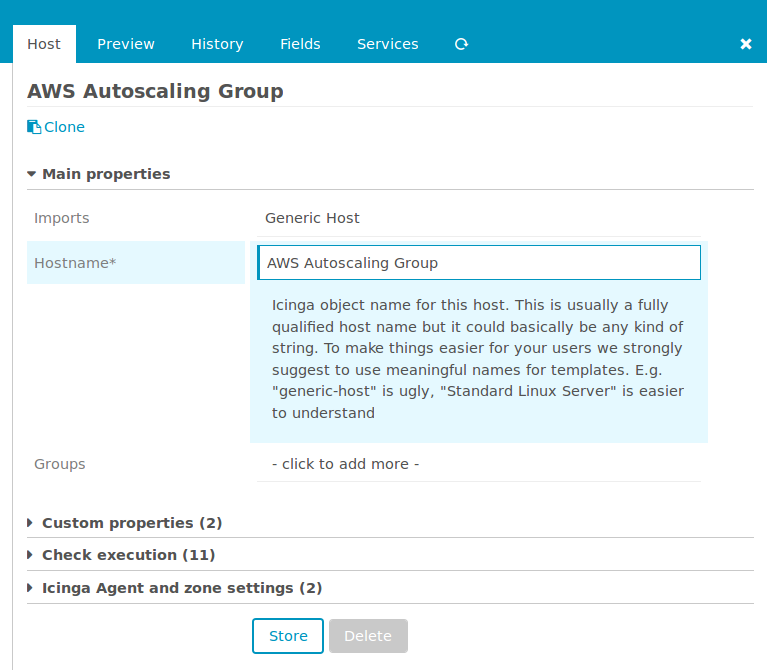
Whether you use a dummy host check or a plugin running against the AWS API is up to your personal preference.
Define a dedicated Import Source¶
As soon as you installed and enabled this module, a new Import Source will be available in your Icinga Director web frontend:
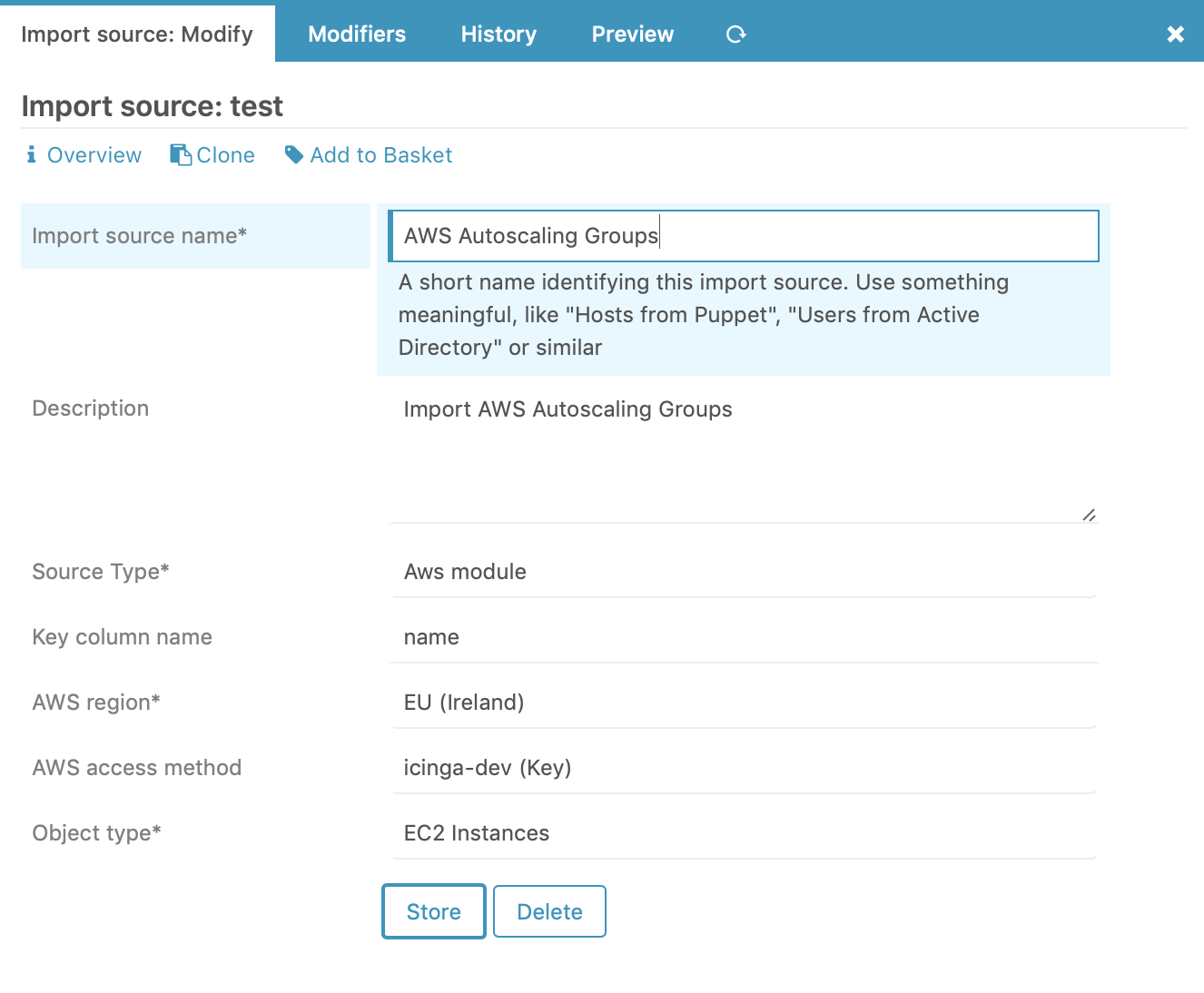
You can choose your AWS region from a dropdown:
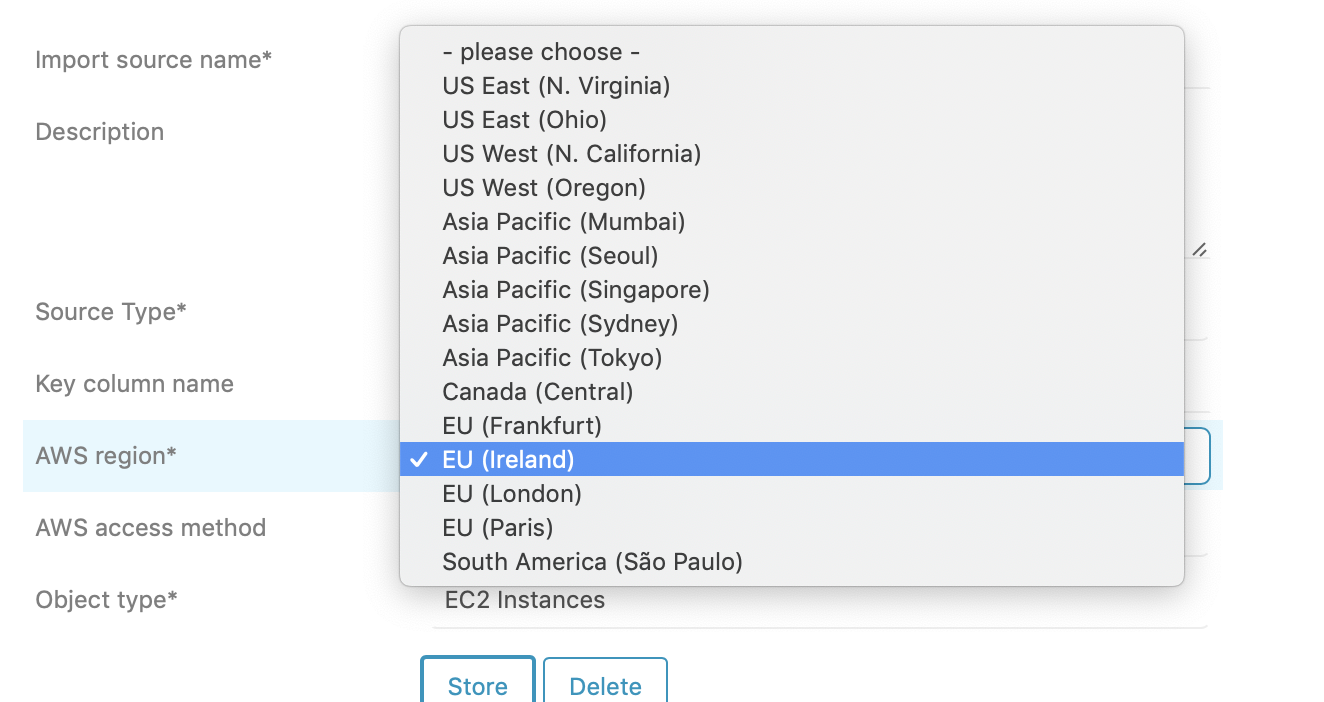
It is also necessary to choose your preferred access method:
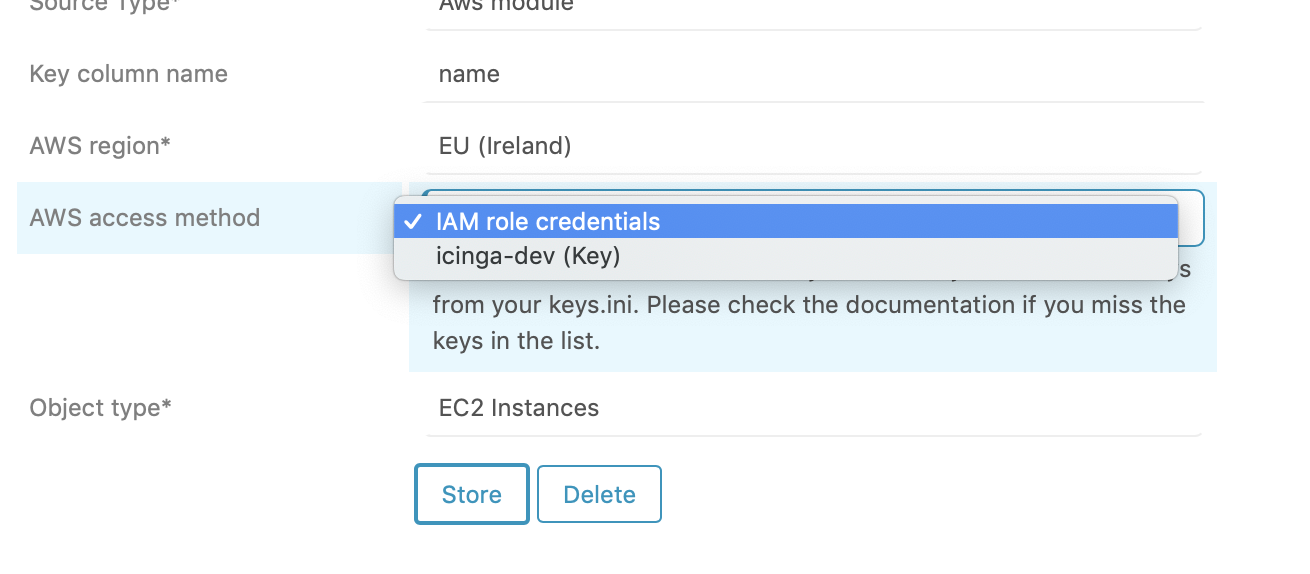
In case you need a key and this list is empty, please check back to the Installation and Configuration section. Now you are ready to preview and/or run your first import. Don’t worry, nothing bad will happen. An Import run just imports plain data from your import source, it won’t touch any of your hosts or services in your Icinga Director.
Create a Sync Rule¶
Our Sync Rules are responsible for creating real Icinga objects based on data imported through one or more Import Sources. So let’s create a new rule:
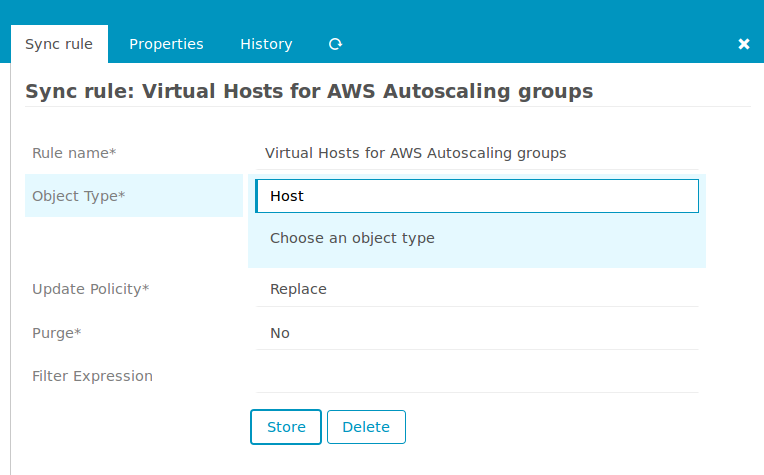
Sync Properties allow you to specify how to treat the various properties in a granular way:
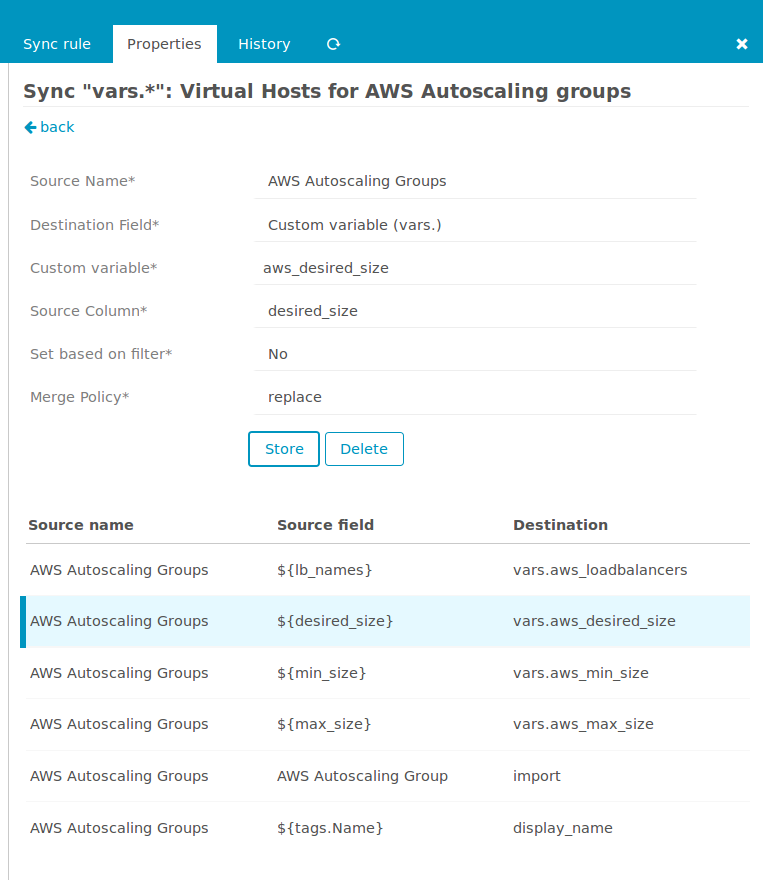
Now you are ready to trigger your first Sync Run. Activity Log and Sync History will show you what related actions took place
Have a look at your new hosts¶
Let’s have a look at our newly created host:
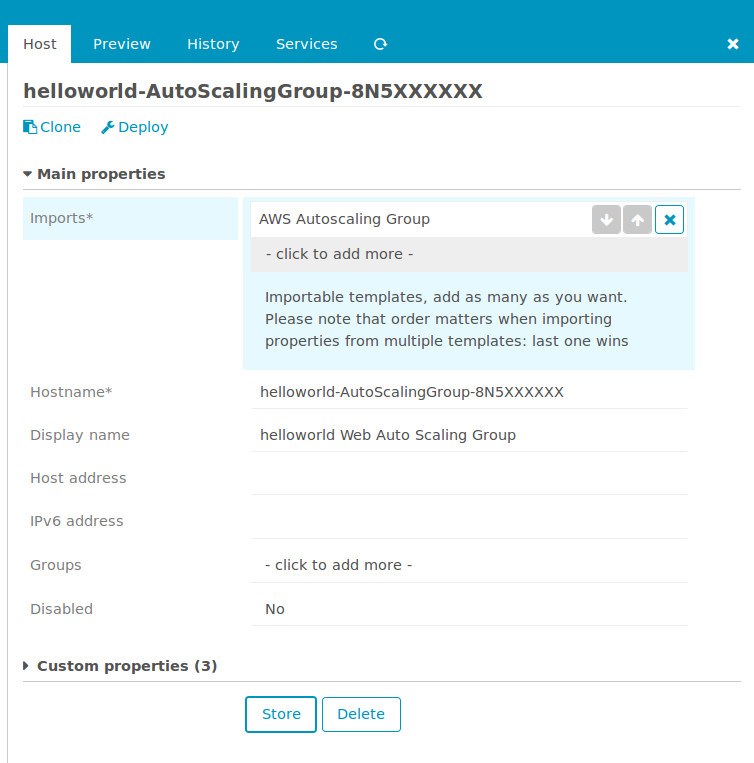
In case you want to achieve visibilty for your imported Custom Vars please define related Fields directly on your AWS ASG Template. Your hosts could then look as follows:
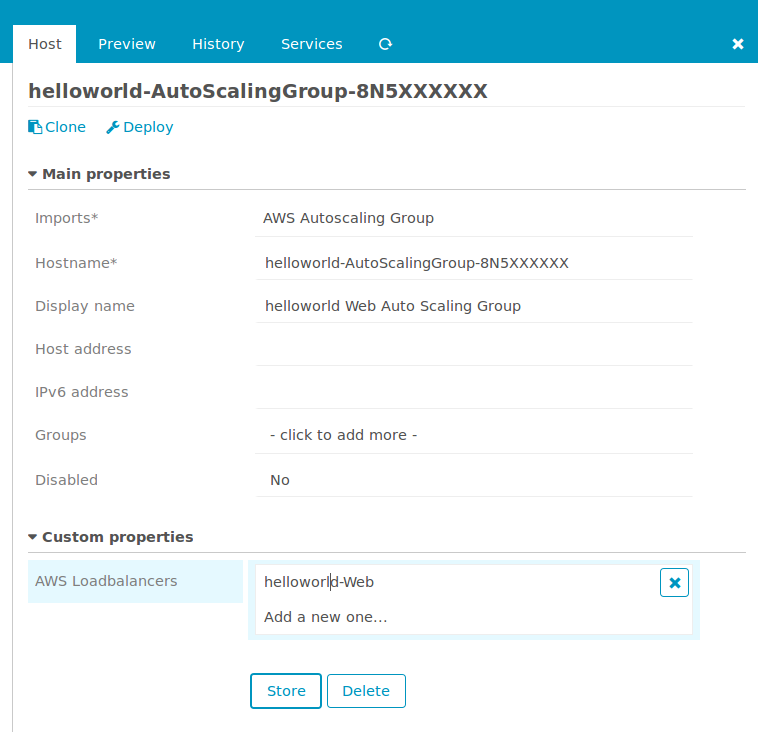
The preview tab shows our rendered host, this is how it will get deployed to Icinga:
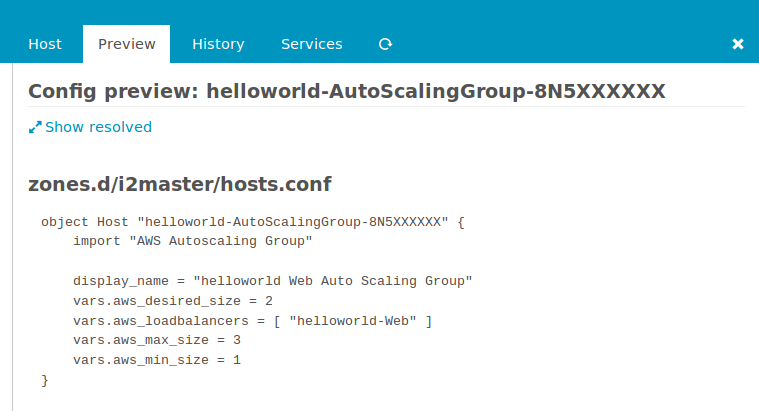
That’s all for now, have fun!