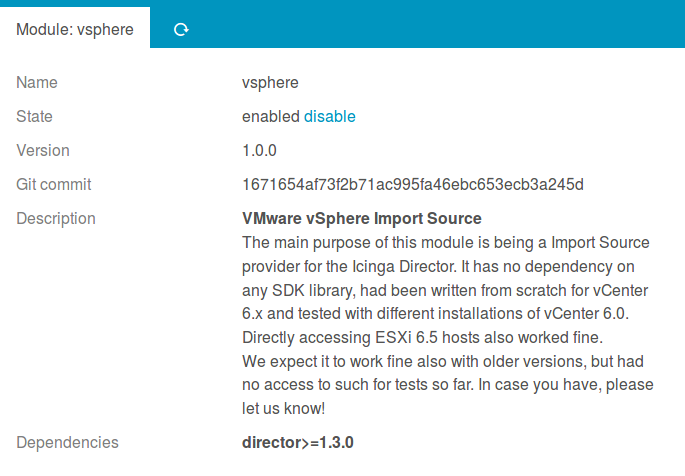Installation¶
Requirements¶
- Icinga Web 2 (>= 2.4.1)
- PHP (>= 5.3 or 7.x)
- php-soap
- php-posix
Once you got Icinga Web 2 up and running, all required dependencies should
already be there. All, but php-soap and php-posix. They are available on
all major Linux distributions and can be installed with your package manager
(yum, apt…). Same goes also for non-Linux systems. Please do not forget to
restart your web server service afterwards.
Installation from .tar.gz¶
Download the latest version and extract it to a folder named vsphere
in one of your Icinga Web 2 module path directories.
You might want to use a script as follows for this task:
ICINGAWEB_MODULEPATH="/usr/share/icingaweb2/modules"
REPO_URL="https://github.com/Icinga/icingaweb2-module-vsphere"
TARGET_DIR="${ICINGAWEB_MODULEPATH}/vsphere"
MODULE_VERSION="1.0.0"
URL="${REPO_URL}/archive/v${MODULE_VERSION}.tar.gz"
install -d -m 0755 "${TARGET_DIR}"
wget -q -O - "$URL" | tar xfz - -C "${TARGET_DIR}" --strip-components 1
Installation from GIT repository¶
Another convenient method is the installation directly from our GIT repository. Just clone the repository to one of your Icinga Web 2 module path directories. It will be immediately ready for use:
ICINGAWEB_MODULEPATH="/usr/share/icingaweb2/modules"
REPO_URL="https://github.com/Icinga/icingaweb2-module-vsphere"
TARGET_DIR="${ICINGAWEB_MODULEPATH}/vsphere"
MODULE_VERSION="1.0.0"
git clone "${REPO_URL}" "${TARGET_DIR}"
You can now directly use our current GIT master or check out a specific version.
Enable the newly installed module¶
Enable the vsphere module either on the CLI by running…
icingacli module enable vsphere
…or go to your Icinga Web 2 frontend, choose Configuration -> Modules
-> vsphere module - and enable it: