Installation¶
Requirements¶
This module needs the AWS PHP SDK v3.
Module installation¶
Please extract or clone this module to your Icinga Web 2 module path. The
directory name must fit the module name, aws. This would usually lead to
/usr/share/icingaweb2/modules/aws.
Install AWS SDK¶
Via Composer¶
For this you need Composer on your machine.
In /icingaweb2/modules/aws, run composer install and all modules dependencies will be installed.
Manual Install¶
Next please download and extract the latest v3 standalone ZIP archive from
the AWS PHP SDK releases page.
You need to extract the AWS PHP SDK v3 to library/vendor/aws.
AWS IAM role credentials¶
If you run Icinga Web on AWS you can use IAM roles to allow access. This is the default and there is nothing to configure. Select IAM role and configure access in AWS itself.
AWS key configuration¶
If you want to use access keys you need to have at least one key in keys.ini.
The easiest way to do that, is by going to the key configuration tab in Icinga Web 2 under
Configuration > Modules > aws > AWS Keys:
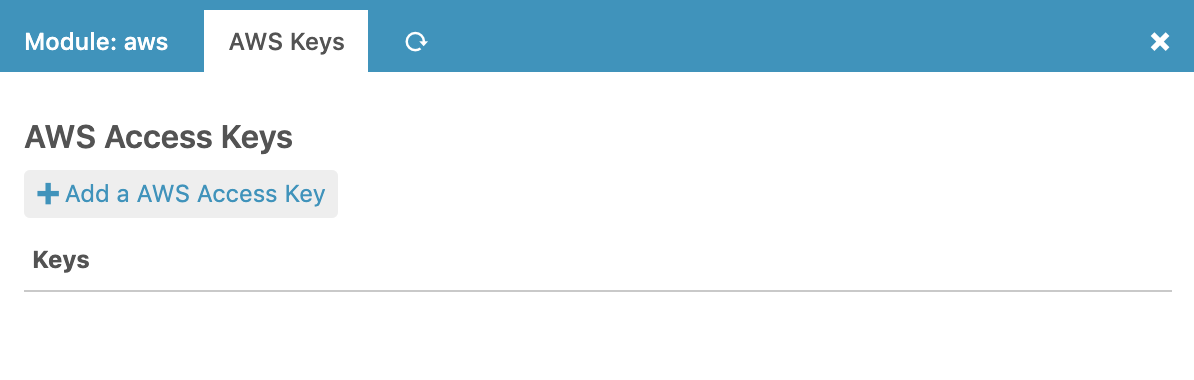
After that just click Add a AWS Access Key, choose a name and add your key details:
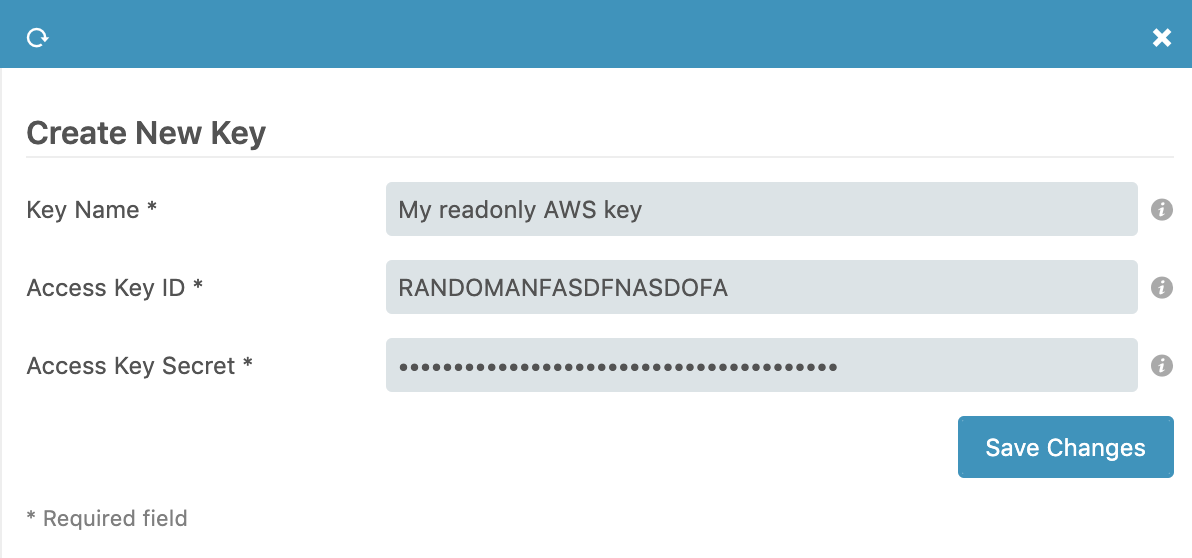
That’s it. Now you are ready to enable the AWS module and you’ll find a new Import Source in your Icinga Director frontend. You are now ready to skip to the Usage section.
Proxy usage¶
In case your server needs to use a proxy when connection to the AWS web service
please create /etc/icingaweb2/modules/aws/config.ini with a network section
like shown in this example:
[network]
proxy = "192.0.2.192:3128"
You could also pass proxy credentials in the form user:pass@host:port.
SSL issues¶
In case you need to provide a specific SSL CA bundle, once again please create
a [network] section in your config.ini:
[network]
ssl_ca = "/etc/ssl/certs/ca.pem"