Customize Node Order¶
By default all nodes are ordered alphabetically while viewing them in the UI. Though, it is also possible to order nodes entirely manually.
Note
Once manual order is applied (no matter where) alphabetical order is disabled for the entire configuration.
Reorder by Drag’n’Drop¶
Make sure to unlock the configuration first to be able to reorder nodes.
Tile View¶
To move a tile simply grab it with your mouse and drag it to the location you want it to appear at.
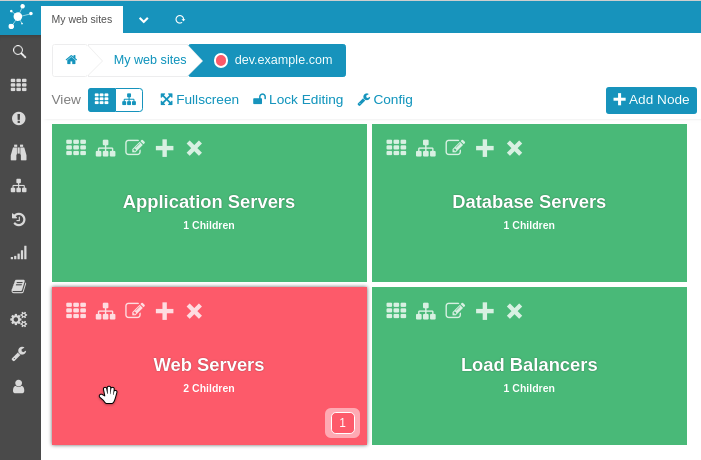
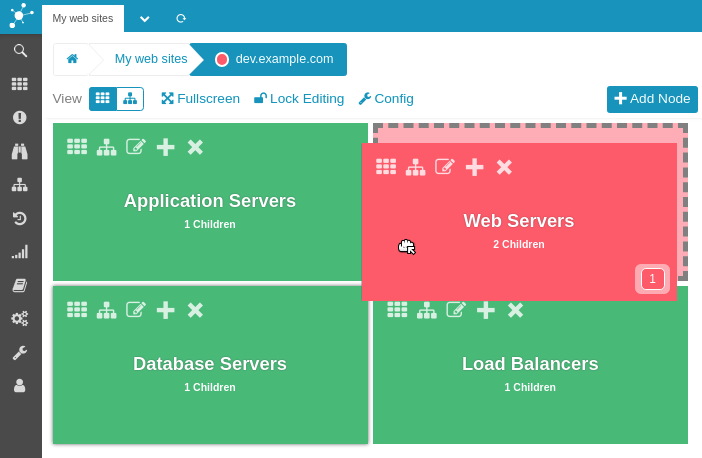
Tree View¶
While in tree view nodes can be moved the same way. You just have a narrower area to grab them.
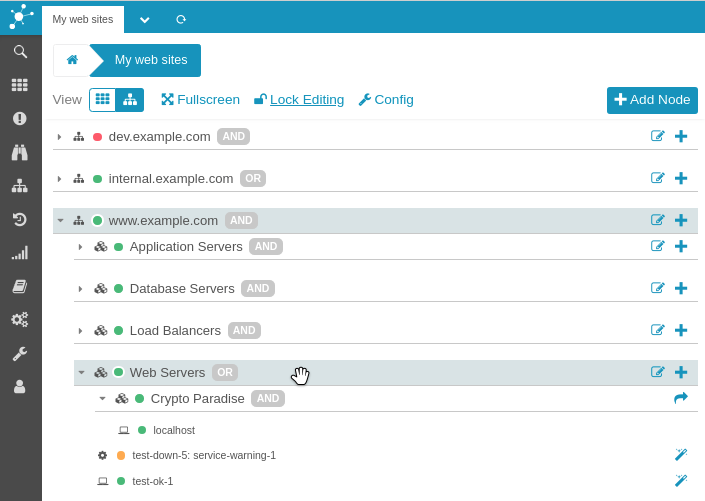
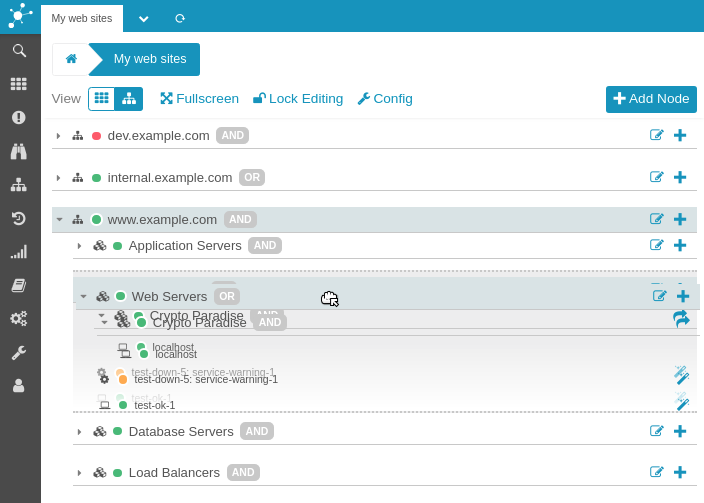
The tree view also has an advantage the tile view has not. It is possible to move nodes within the entire hierarchy. But remember to unfold processes first, if you want to move a node into them.
File Format Extensions¶
The configuration file format has slightly been changed to accommodate the new manual order. Though, previous configurations are perfectly upwards compatible.
New Header¶
A new header is used to flag a configuration file as being manually ordered.
# ManualOrder : yes
Once this is set alphabetical order is disabled and only the next techniques define the order of nodes.
Changed display Semantic¶
Previously there were only two valid values for the display directive.
(0 = Subprocess, 1 = Toplevel Process)
display 0|1;<name>;<title>
This has now been extended so that values greater than zero refer to the order of root nodes. (ascending)
display 0|n;<name>;<title>
Significant Children Order¶
Previously the order of a node’s children in a configuration file was not important in any way. Now this is significant and refers to the order in which children appear in the UI and how process states are determined.